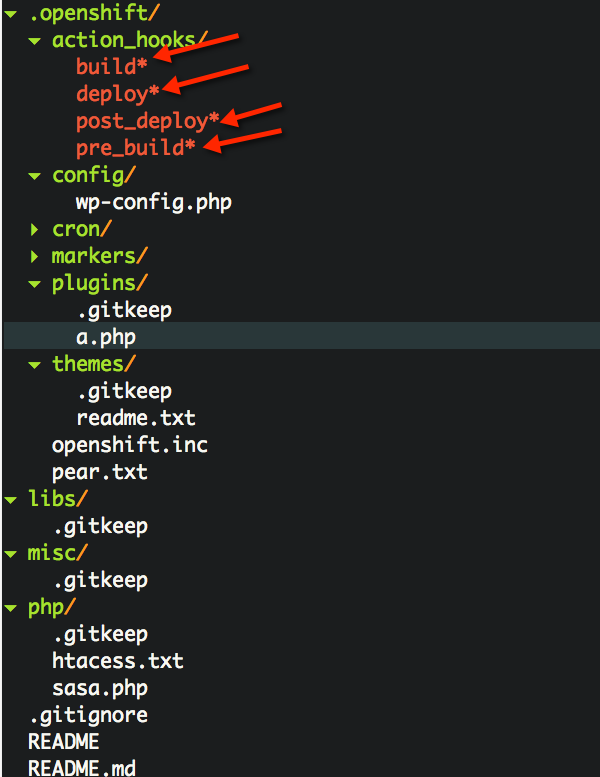Instantly Run An App in the Cloud 2
(Learning Objectives, directions, and rubric) |
(Added directions and concept of SSH for the instructor to check on students work) |
||
| Line 4: | Line 4: | ||
|'''Title''' || Instantly Run An App in the Cloud Using OpenShift Part 2 | |'''Title''' || Instantly Run An App in the Cloud Using OpenShift Part 2 | ||
|- | |- | ||
| − | |'''Overview''' || | + | |'''Overview''' || A follow-on to traching students about creating apps in an online open source cloud environment - OpenShift. This time students focus on command-line driven tools, and the backends of building and deploying new application code via git. |
|- | |- | ||
|'''Prerequisite Knowledge''' || | |'''Prerequisite Knowledge''' || | ||
| Line 11: | Line 11: | ||
|- | |- | ||
|'''Learning Objectives''' || | |'''Learning Objectives''' || | ||
| + | * Give instructor SSH access | ||
* Install and run "rhc" command-line client tool | * Install and run "rhc" command-line client tool | ||
* Understand behind-the-scenes workflow of "git push" | * Understand behind-the-scenes workflow of "git push" | ||
| Line 18: | Line 19: | ||
[[File:build_phase.png|200px]] | [[File:build_phase.png|200px]] | ||
| + | |||
| + | |||
| + | ---- | ||
| + | |||
=== Background: === | === Background: === | ||
| Line 27: | Line 32: | ||
=== Directions: === | === Directions: === | ||
| + | |||
| + | == Give Instructor SSH Access: == | ||
| + | In order to fully inspect your work, the instructor will need access to your SSH shell that you created. | ||
| + | You do not, however, want to give your same private key away. You could, but it is not the best industry practice. | ||
| + | Instead, you will want to setup access for the instructors Username and his particular Public Key. | ||
| + | Given a Public Key, the instructor can get in with their secret Private Key. | ||
| + | |||
| + | You are encouraged to look up instructions [[http://www.quora.com/How-can-I-give-someone-access-to-my-amazon-ec2-instance|on the web]]. | ||
| + | |||
| + | == OpenShift Tutorial 2 == | ||
Priorly, we setup Wordpress blogging software and used it. Now we will dive into more usage of the command line, specifically the '''rhc''' command, and what occurs when new code is added via git push. Additionally we will learn how to run it all on your local laptop, so that you can test and develop in a safe environment before you push it live (into production). | Priorly, we setup Wordpress blogging software and used it. Now we will dive into more usage of the command line, specifically the '''rhc''' command, and what occurs when new code is added via git push. Additionally we will learn how to run it all on your local laptop, so that you can test and develop in a safe environment before you push it live (into production). | ||
Follow this tutorial: | Follow this tutorial: | ||
| − | * http://code.tutsplus.com/tutorials/running-wordpress-on-openshift-part-2--cms-19947 | + | * <font size="4">http://code.tutsplus.com/tutorials/running-wordpress-on-openshift-part-2--cms-19947</font> |
| − | ** | + | ** Optional: Step 6 - SSL Setup |
| − | *** | + | * Take screenshots as you go |
| + | ** These will be used in your blog hand-in | ||
| + | ** Annotate them to make emphasis clear | ||
| + | |||
| + | ---- | ||
=== Deliverables: === | === Deliverables: === | ||
| − | What | + | Create another blog post, with public URL, that shows: |
| + | # What you learned | ||
| + | #* Both specific to OpenShift and generally about Cloud Computing and PaaS | ||
| + | # What troubles or more info you came across | ||
| + | #* Troubleshooting you did, additional info you learned about, etc | ||
| + | # What other ways you might use a PaaS environment in the future | ||
| + | #* What other apps and coding platforms / languages could you use? | ||
| + | * Install and run "rhc" command-line client tool | ||
| + | * Understand behind-the-scenes workflow of "git push" | ||
| + | * Add custom build and deployment code | ||
| + | * Synchronize Local and Live Environments (Test vs Prod) | ||
=== Assessment: === | === Assessment: === | ||
| Line 52: | Line 81: | ||
! Level 2 (pass) | ! Level 2 (pass) | ||
! Level 3 (exceptional) | ! Level 3 (exceptional) | ||
| + | |- | ||
| + | | '''Give instructor SSH access''' | ||
| + | | | ||
| + | | | ||
| + | | | ||
| + | |||
|- | |- | ||
| '''Install and run "rhc" command-line client tool''' | | '''Install and run "rhc" command-line client tool''' | ||
Revision as of 00:28, 14 August 2015
| Title | Instantly Run An App in the Cloud Using OpenShift Part 2 |
| Overview | A follow-on to traching students about creating apps in an online open source cloud environment - OpenShift. This time students focus on command-line driven tools, and the backends of building and deploying new application code via git. |
| Prerequisite Knowledge |
|
| Learning Objectives |
|
Background:
What is the rational for this activity? This second portion of the cloud app activity goes a little deeper and focuses on de-facto technologies like ssh / shell-access and git / github. Students will now take their new-found knowledge of the cloud paradigm and start to understand how it can link to a more technically flexible solution set. They can now customize their apps via editing and pushing code via a git publication process.
You will want to have already stepped through this preceding activity: Instantly_Run_An_App_in_the_Cloud
Directions:
Give Instructor SSH Access:
In order to fully inspect your work, the instructor will need access to your SSH shell that you created. You do not, however, want to give your same private key away. You could, but it is not the best industry practice. Instead, you will want to setup access for the instructors Username and his particular Public Key. Given a Public Key, the instructor can get in with their secret Private Key.
You are encouraged to look up instructions [the web].
OpenShift Tutorial 2
Priorly, we setup Wordpress blogging software and used it. Now we will dive into more usage of the command line, specifically the rhc command, and what occurs when new code is added via git push. Additionally we will learn how to run it all on your local laptop, so that you can test and develop in a safe environment before you push it live (into production).
Follow this tutorial:
- http://code.tutsplus.com/tutorials/running-wordpress-on-openshift-part-2--cms-19947
- Optional: Step 6 - SSL Setup
- Take screenshots as you go
- These will be used in your blog hand-in
- Annotate them to make emphasis clear
Deliverables:
Create another blog post, with public URL, that shows:
- What you learned
- Both specific to OpenShift and generally about Cloud Computing and PaaS
- What troubles or more info you came across
- Troubleshooting you did, additional info you learned about, etc
- What other ways you might use a PaaS environment in the future
- What other apps and coding platforms / languages could you use?
- Install and run "rhc" command-line client tool
- Understand behind-the-scenes workflow of "git push"
- Add custom build and deployment code
- Synchronize Local and Live Environments (Test vs Prod)
Assessment:
How will the activity be graded?
How will learning will be measured?
Include sample assessment questions/rubrics.
| Criteria | Level 1 (fail) | Level 2 (pass) | Level 3 (exceptional) |
|---|---|---|---|
| Give instructor SSH access | |||
| Install and run "rhc" command-line client tool | |||
| Understand behind-the-scenes workflow of "git push" | |||
| Add custom build and deployment code | |||
| Synchronize Local and Live Environments (Test vs Prod) |
Comments:
What should the instructor know before using this activity?
What are some likely difficulties that an instructor may encounter using this activity?
Additional Information:
| Knowledge Area/Knowledge Unit | What ACM Computing Curricula 2013 knowledge area and units does this activity cover? ACM_Body_of_Knowledge |
| Topic | What specific topics are addressed? The Computing Curriucula 2013 provides a list of topics - https://www.acm.org/education/CS2013-final-report.pdf |
| Level of Difficulty | Is this activity easy, medium or challenging? |
| Estimated Time to Completion | How long should it take for the student to complete the activity? |
| Materials/Environment | What does the student need? Internet access, IRC client, Git Hub account, LINUX machine, etc.? |
| Author | Who wrote this activity? |
| Source | Is there another activity on which this activity is based? If so, please provide a link to the original resource. |
| License | Under which license is this material made available? (http://creativecommons.org/licenses/) |
Suggestions to Open Source Mentors:
Suggestions for an open source community member who is working in conjunction with the instructor.
This work is licensed under a Creative Commons Attribution-ShareAlike 4.0 International License