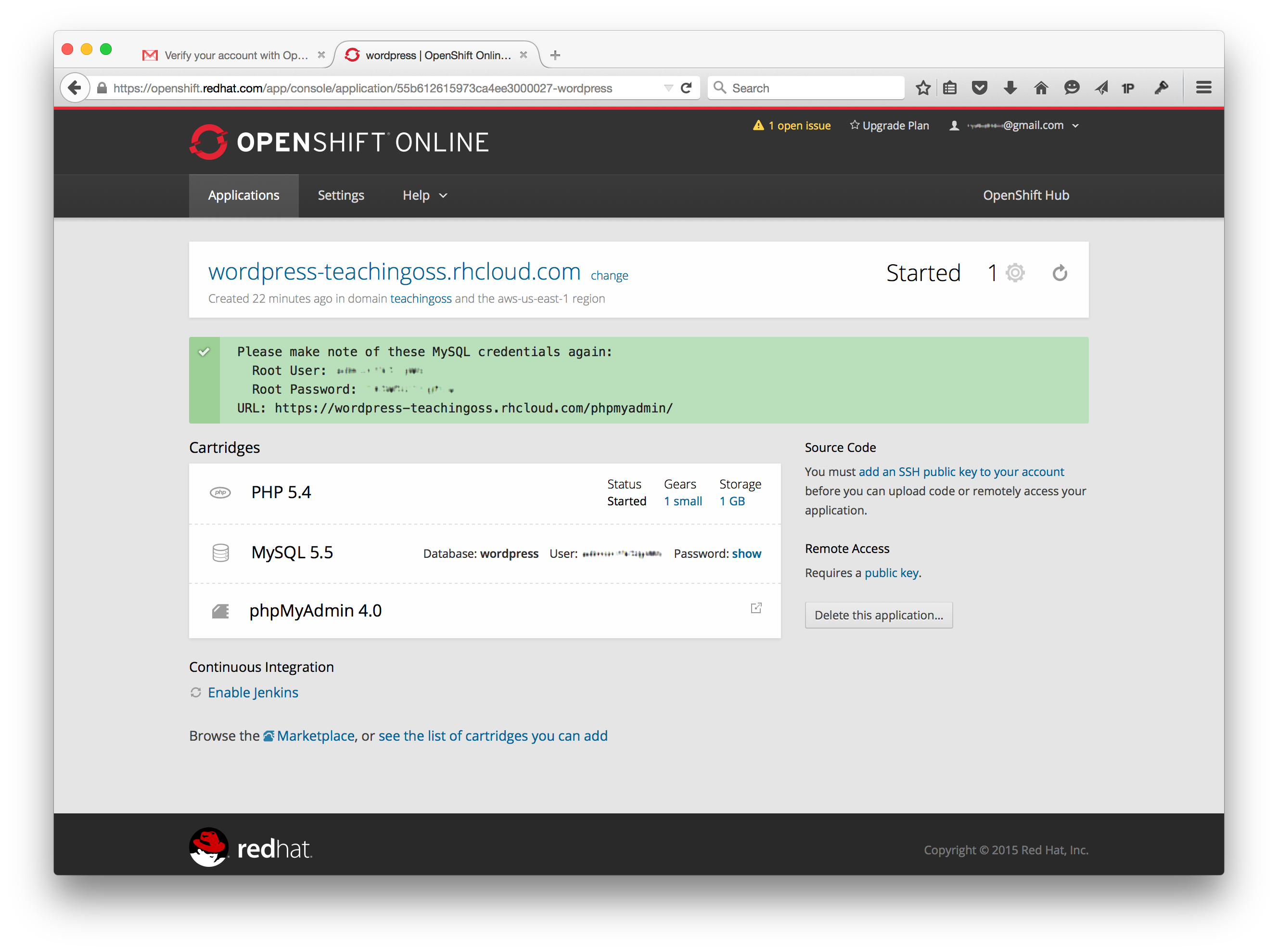Instantly Run An App in the Cloud
(→Additional Information:: added topics) |
(→Suggestions to Open Source Mentors:) |
||
| (6 intermediate revisions by one user not shown) | |||
| Line 11: | Line 11: | ||
* Understand what Cloud / Utility Computing is | * Understand what Cloud / Utility Computing is | ||
* Be able to quickly spin up an app in an online PaaS environment | * Be able to quickly spin up an app in an online PaaS environment | ||
| + | * Able to express your troubleshooting and solutions | ||
* Create your own open source blog and post to it | * Create your own open source blog and post to it | ||
| + | * Explain what else PaaS can be used for | ||
|} | |} | ||
[[File:WordpressOpenShift.png|500px]] | [[File:WordpressOpenShift.png|500px]] | ||
| + | |||
| + | ---- | ||
=== Background: === | === Background: === | ||
| Line 20: | Line 24: | ||
Students need to know what Cloud Computing really means, how it fits into the wider computing context, and what the different types are (IaaS, PaaS, SaaS). Students can dig into PasS, as a powerful development platform - and understand how quickly, easily, and powerfully they can spin up new applications. Gone are the days of having to setup a physical server, know the details on how to setup the OS, fiddle with the kernel, setup web-servers (Apache), databases (Postgres, Mysql), and middle-ware micros-services (AMQP Message busses, JBoss Fuse, Apache Camel). In a PaaS environment like OpenShift, the developer just fires up an instance of whatever pieces they want, and start coding. Seriously - its that easy. Of course, the developer has to know how to develop in said language or platform, but it makes development considerably easier by removing focus from lower layers. Basically, those lower layers (most mentioned above) are automated away by the PaaS platform. | Students need to know what Cloud Computing really means, how it fits into the wider computing context, and what the different types are (IaaS, PaaS, SaaS). Students can dig into PasS, as a powerful development platform - and understand how quickly, easily, and powerfully they can spin up new applications. Gone are the days of having to setup a physical server, know the details on how to setup the OS, fiddle with the kernel, setup web-servers (Apache), databases (Postgres, Mysql), and middle-ware micros-services (AMQP Message busses, JBoss Fuse, Apache Camel). In a PaaS environment like OpenShift, the developer just fires up an instance of whatever pieces they want, and start coding. Seriously - its that easy. Of course, the developer has to know how to develop in said language or platform, but it makes development considerably easier by removing focus from lower layers. Basically, those lower layers (most mentioned above) are automated away by the PaaS platform. | ||
| − | |||
This activity shows students, step-by-visual-step, how to start up a new coding environment and actually implement a small chunk of working software on Openshift. | This activity shows students, step-by-visual-step, how to start up a new coding environment and actually implement a small chunk of working software on Openshift. | ||
| Line 30: | Line 33: | ||
* Read about open sources role in cloud computing. http://opensource.com/business/13/1/future-cloud-computing | * Read about open sources role in cloud computing. http://opensource.com/business/13/1/future-cloud-computing | ||
* Read about PaaS. http://www.thoughtsoncloud.com/2014/02/what-is-platform-as-a-service-paas/ | * Read about PaaS. http://www.thoughtsoncloud.com/2014/02/what-is-platform-as-a-service-paas/ | ||
| − | |||
=== Directions: === | === Directions: === | ||
| − | You may have heard of Software as a Service (SaaS), or Cloud Computing before. Examples of SaaS are that of Google Docs, Twitter, DropBox. Another flavor of Cloud Computing is Platform as a Service (PaaS). This cloud-hosted service allows developers to program apps and functionality in an easy to grasp | + | You may have heard of Software as a Service (SaaS), or Cloud Computing before. Examples of SaaS are that of Google Docs, Twitter, DropBox. Another flavor of Cloud Computing is Platform as a Service (PaaS). This cloud-hosted service allows developers to program apps and functionality in an easy to grasp, scale, and demo online environment. You can push stuff live '''very''' quickly, and you don't have to worry about the Operating System or getting database services running. Your infrastructure and coding platform are pre-taken-care-of. You just code your app. In the below tutorial, you will signup to the Openshift PaaS environment and start a simple Wordpress blog app. |
| − | |||
| − | + | Assure that you read the Background readings, so that you understand the Cloud Computing paradigm and what a Paas is. | |
| − | |||
| − | + | Follow this tutorial: | |
| − | * | + | * <font size="4">http://code.tutsplus.com/tutorials/running-wordpress-on-openshift-an-introduction--cms-20058</font> |
| − | * | + | ** Do not follow 2B |
| − | * | + | ***Likely, you will not need to follow Step 2B, though skim through it for some additional understanding of the OpenShift structure. |
| − | * | + | ** Do not follow 3, 3A, 3B |
| − | * | + | ***Likely, you will not need to read or follow Steps 3, 3A or 3B - unless you have interest in using an existing domain name that you own. |
| − | |||
| − | |||
| − | |||
| − | |||
| − | |||
| − | |||
| − | |||
---- | ---- | ||
| − | |||
| − | |||
| − | |||
| − | |||
| − | |||
| − | |||
| − | |||
| − | |||
| − | |||
| − | |||
| − | |||
| − | |||
| − | |||
| − | |||
| − | |||
| − | |||
| − | |||
| − | |||
| − | |||
| − | |||
| − | |||
| − | |||
| − | |||
| − | |||
| − | |||
| − | |||
| − | |||
| − | |||
| − | |||
| − | |||
| − | |||
| − | |||
| − | |||
| − | |||
| − | |||
| − | |||
| − | |||
| − | |||
| − | |||
| − | |||
| − | |||
| − | |||
| − | |||
| − | |||
| − | |||
| − | |||
| − | |||
| − | |||
| − | |||
| − | |||
| − | |||
| − | |||
| − | |||
| − | |||
| − | |||
| − | |||
| − | |||
| − | |||
| − | |||
| − | |||
| − | |||
| − | |||
| − | |||
| − | |||
| − | |||
| − | |||
| − | |||
| − | |||
| − | |||
| − | |||
| − | |||
| − | |||
| − | |||
| − | |||
| − | |||
| − | |||
| − | |||
| − | |||
| − | |||
| − | |||
| − | |||
| − | |||
| − | |||
| − | |||
| − | |||
| − | |||
| − | |||
| − | |||
| − | |||
| − | |||
| − | |||
| − | |||
| − | |||
| − | |||
| − | |||
| − | |||
| − | |||
| − | |||
| − | |||
| − | |||
| − | |||
| − | |||
| − | |||
| − | |||
| − | |||
| − | |||
| − | |||
| − | |||
| − | |||
| − | |||
| − | |||
| − | |||
| − | |||
| − | |||
| − | |||
| − | |||
| − | |||
| − | |||
| − | |||
| − | |||
| − | |||
| − | |||
| − | |||
| − | |||
| − | |||
| − | |||
| − | |||
| − | |||
| − | |||
| − | |||
| − | |||
| − | |||
| − | |||
| − | |||
| − | |||
| − | |||
| − | |||
| − | |||
| − | |||
| − | |||
| − | |||
| − | |||
| − | |||
| − | |||
| − | |||
| − | |||
| − | |||
| − | |||
=== Deliverables: === | === Deliverables: === | ||
| − | Create | + | Create a blog post, with public URL, that talks about: |
# What you learned | # What you learned | ||
#* Both specific to OpenShift and generally about Cloud Computing and PaaS | #* Both specific to OpenShift and generally about Cloud Computing and PaaS | ||
| Line 216: | Line 61: | ||
# What other ways you might use a PaaS environment in the future | # What other ways you might use a PaaS environment in the future | ||
#* What other apps and coding platforms / languages could you use? | #* What other apps and coding platforms / languages could you use? | ||
| − | |||
=== Assessment: === | === Assessment: === | ||
| − | + | ||
{| border="1" class="wikitable" | {| border="1" class="wikitable" | ||
! Criteria | ! Criteria | ||
| Line 226: | Line 70: | ||
! Level 3 (exceptional) | ! Level 3 (exceptional) | ||
|- | |- | ||
| − | | ''' | + | | '''Understands what Cloud / Utility Computing is''' |
| − | + | ||
| − | + | ||
| − | + | ||
| − | + | ||
| − | + | ||
| − | + | ||
| Little to no understanding of Cloud Computing concepts and what was done | | Little to no understanding of Cloud Computing concepts and what was done | ||
| Some understanding of wider concepts, though no extra work was done to understand it further | | Some understanding of wider concepts, though no extra work was done to understand it further | ||
| Line 238: | Line 76: | ||
|- | |- | ||
| − | | ''' | + | | '''Be able to quickly spin up an app in an online PaaS environment''' |
| + | | Couldnt get it running, didnt ask for help | ||
| + | | Got it running, but with problems that needed teacher help | ||
| + | | Wordpress Running, URL provided, no teacher help | ||
| + | |||
| + | |- | ||
| + | | '''Able to express your troubleshooting and solutions''' | ||
| Little to no explanation of misunderstandings or errors or additional knowledge attained | | Little to no explanation of misunderstandings or errors or additional knowledge attained | ||
| Explanation of a problem or gaining of clarity via self-driven curiosity or need | | Explanation of a problem or gaining of clarity via self-driven curiosity or need | ||
| − | | Multiple points of troubleshooting and/or searching for | + | | Multiple points of troubleshooting and/or searching for separate / additional information because of personal curiosity |
| + | |||
| + | |- | ||
| + | | '''Create your own open source blog and post to it''' | ||
| + | | Blog non-existant or blank | ||
| + | | Blog expresses process and lessons learned but does not go further | ||
| + | | Blog expresses what process the student went through, troubleshooting, and further uses of PaaS environments | ||
|- | |- | ||
| − | | ''' | + | | '''Explain what else PaaS can be used for''' |
| No explanation of additional uses, or a complete mis-understanding of what PaaS offers | | No explanation of additional uses, or a complete mis-understanding of what PaaS offers | ||
| − | | Explanation of one additional language and usage-pattern, with little imagination behind PaaS's | + | | Explanation of one additional language and usage-pattern, with little imagination behind PaaS's expansive possibilities |
| − | | Multiple creative uses explained for coding applications, and building web platforms | + | | Multiple creative uses explained for coding applications, and building web platforms |
|} | |} | ||
| Line 257: | Line 107: | ||
What are some likely difficulties that an instructor may encounter using this activity? | What are some likely difficulties that an instructor may encounter using this activity? | ||
| − | Grading the activity may be subjective and | + | Grading the activity may be subjective and not reflective of student effort since much of the effort goes into implementing the Wordpress app, but then they are graded on the blog they post that recaps what they did. |
| Line 273: | Line 123: | ||
|'''Materials/Environment''' || What does the student need? Internet access, Email | |'''Materials/Environment''' || What does the student need? Internet access, Email | ||
|- | |- | ||
| − | |'''Author''' || [https://www.linkedin.com/in/nickyeates Nick Yeates] | + | |'''Author''' || [https://www.linkedin.com/in/nickyeates Nick Yeates], Vinh Quốc Nguyễn |
|- | |- | ||
| − | |'''Source''' || | + | |'''Source''' || http://code.tutsplus.com/tutorials/running-wordpress-on-openshift-an-introduction--cms-20058 |
|- | |- | ||
|'''License''' || Creative Commons CC-BY | |'''License''' || Creative Commons CC-BY | ||
| Line 294: | Line 144: | ||
[[Category: Communication_and_Tools]] | [[Category: Communication_and_Tools]] | ||
[[Category: Use_and_Evaluate]] | [[Category: Use_and_Evaluate]] | ||
| + | [[Category:Good Draft]] | ||
Revision as of 17:54, 8 March 2017
| Title | Instantly Run An App in the Cloud Using OpenShift |
| Overview | Students need to know what Cloud Computing really means, how it fits into the wider computing context, and how they can use an open source cloud alternative to quickly host coding platforms for them to toy around in. This activity sets out to do all of this as a walkthrough learn-as-you-go tutorial via Red Hats Open Shift platform - a completely open sourced cloud-hosted coding platform. |
| Prerequisite Knowledge | Basics of computing, programming & virtualization concepts |
| Learning Objectives |
|
Background:
What is the rational for this activity?
Students need to know what Cloud Computing really means, how it fits into the wider computing context, and what the different types are (IaaS, PaaS, SaaS). Students can dig into PasS, as a powerful development platform - and understand how quickly, easily, and powerfully they can spin up new applications. Gone are the days of having to setup a physical server, know the details on how to setup the OS, fiddle with the kernel, setup web-servers (Apache), databases (Postgres, Mysql), and middle-ware micros-services (AMQP Message busses, JBoss Fuse, Apache Camel). In a PaaS environment like OpenShift, the developer just fires up an instance of whatever pieces they want, and start coding. Seriously - its that easy. Of course, the developer has to know how to develop in said language or platform, but it makes development considerably easier by removing focus from lower layers. Basically, those lower layers (most mentioned above) are automated away by the PaaS platform.
This activity shows students, step-by-visual-step, how to start up a new coding environment and actually implement a small chunk of working software on Openshift.
Background readings:
- What is Cloud Computing? http://csrc.nist.gov/publications/nistpubs/800-145/SP800-145.pdf
- Read about Cloud Computing paradigm and deployment patterns. http://www.pcmag.com/article2/0,2817,2372163,00.asp
- Read about open sources role in cloud computing. http://opensource.com/business/13/1/future-cloud-computing
- Read about PaaS. http://www.thoughtsoncloud.com/2014/02/what-is-platform-as-a-service-paas/
Directions:
You may have heard of Software as a Service (SaaS), or Cloud Computing before. Examples of SaaS are that of Google Docs, Twitter, DropBox. Another flavor of Cloud Computing is Platform as a Service (PaaS). This cloud-hosted service allows developers to program apps and functionality in an easy to grasp, scale, and demo online environment. You can push stuff live very quickly, and you don't have to worry about the Operating System or getting database services running. Your infrastructure and coding platform are pre-taken-care-of. You just code your app. In the below tutorial, you will signup to the Openshift PaaS environment and start a simple Wordpress blog app.
Assure that you read the Background readings, so that you understand the Cloud Computing paradigm and what a Paas is.
Follow this tutorial:
- http://code.tutsplus.com/tutorials/running-wordpress-on-openshift-an-introduction--cms-20058
- Do not follow 2B
- Likely, you will not need to follow Step 2B, though skim through it for some additional understanding of the OpenShift structure.
- Do not follow 3, 3A, 3B
- Likely, you will not need to read or follow Steps 3, 3A or 3B - unless you have interest in using an existing domain name that you own.
- Do not follow 2B
Deliverables:
Create a blog post, with public URL, that talks about:
- What you learned
- Both specific to OpenShift and generally about Cloud Computing and PaaS
- What troubles or more info you came across
- Troubleshooting you did, additional info you learned about, etc
- What other ways you might use a PaaS environment in the future
- What other apps and coding platforms / languages could you use?
Assessment:
| Criteria | Level 1 (fail) | Level 2 (pass) | Level 3 (exceptional) |
|---|---|---|---|
| Understands what Cloud / Utility Computing is | Little to no understanding of Cloud Computing concepts and what was done | Some understanding of wider concepts, though no extra work was done to understand it further | Explained what they learned not only about the technical portion, but also about the Cloud computer paradigm in general; Showed proof of doing extra research or reading to understand wider concepts |
| Be able to quickly spin up an app in an online PaaS environment | Couldnt get it running, didnt ask for help | Got it running, but with problems that needed teacher help | Wordpress Running, URL provided, no teacher help |
| Able to express your troubleshooting and solutions | Little to no explanation of misunderstandings or errors or additional knowledge attained | Explanation of a problem or gaining of clarity via self-driven curiosity or need | Multiple points of troubleshooting and/or searching for separate / additional information because of personal curiosity |
| Create your own open source blog and post to it | Blog non-existant or blank | Blog expresses process and lessons learned but does not go further | Blog expresses what process the student went through, troubleshooting, and further uses of PaaS environments |
| Explain what else PaaS can be used for | No explanation of additional uses, or a complete mis-understanding of what PaaS offers | Explanation of one additional language and usage-pattern, with little imagination behind PaaS's expansive possibilities | Multiple creative uses explained for coding applications, and building web platforms |
Comments:
What should the instructor know before using this activity? Instructor should understand what Cloud Computing is; If not, the pre-readings are necessary for the instructor. It would be useful for instrcutor to step through the instructions and create an app themselves.
What are some likely difficulties that an instructor may encounter using this activity? Grading the activity may be subjective and not reflective of student effort since much of the effort goes into implementing the Wordpress app, but then they are graded on the blog they post that recaps what they did.
Additional Information:
| Knowledge Area/Knowledge Unit | PD. Parallel and Distributed Computing / PD - Cloud Computing, PBD - Platform-based Development / PBD Web Platforms from ACM_Body_of_Knowledge |
| Topic | Cloud services , Infrastructure as a service, Web programming languages (e.g., HTML5, Java Script, PHP, CSS) , Web platform constraints |
| Level of Difficulty | Easy, though the Cloud Computing and Platform as a Service (PaaS) concepts are of medium difficulty to grasp |
| Estimated Time to Completion | 2-3 hours |
| Materials/Environment | What does the student need? Internet access, Email |
| Author | Nick Yeates, Vinh Quốc Nguyễn |
| Source | http://code.tutsplus.com/tutorials/running-wordpress-on-openshift-an-introduction--cms-20058 |
| License | Creative Commons CC-BY |
Suggestions to Open Source Mentors:
Suggestions for an open source community member who is working in conjunction with the instructor.
- Has the mentor ever programmed in a web or cloud computing environment of any kind? Share your experience and knowledge with the students.
- Help students through troubleshooting and the last blog question: What else might PaaS platforms be used for? What kind of coding languages and apps might you use it to develop?
This work is licensed under a Creative Commons Attribution 4.0 International License