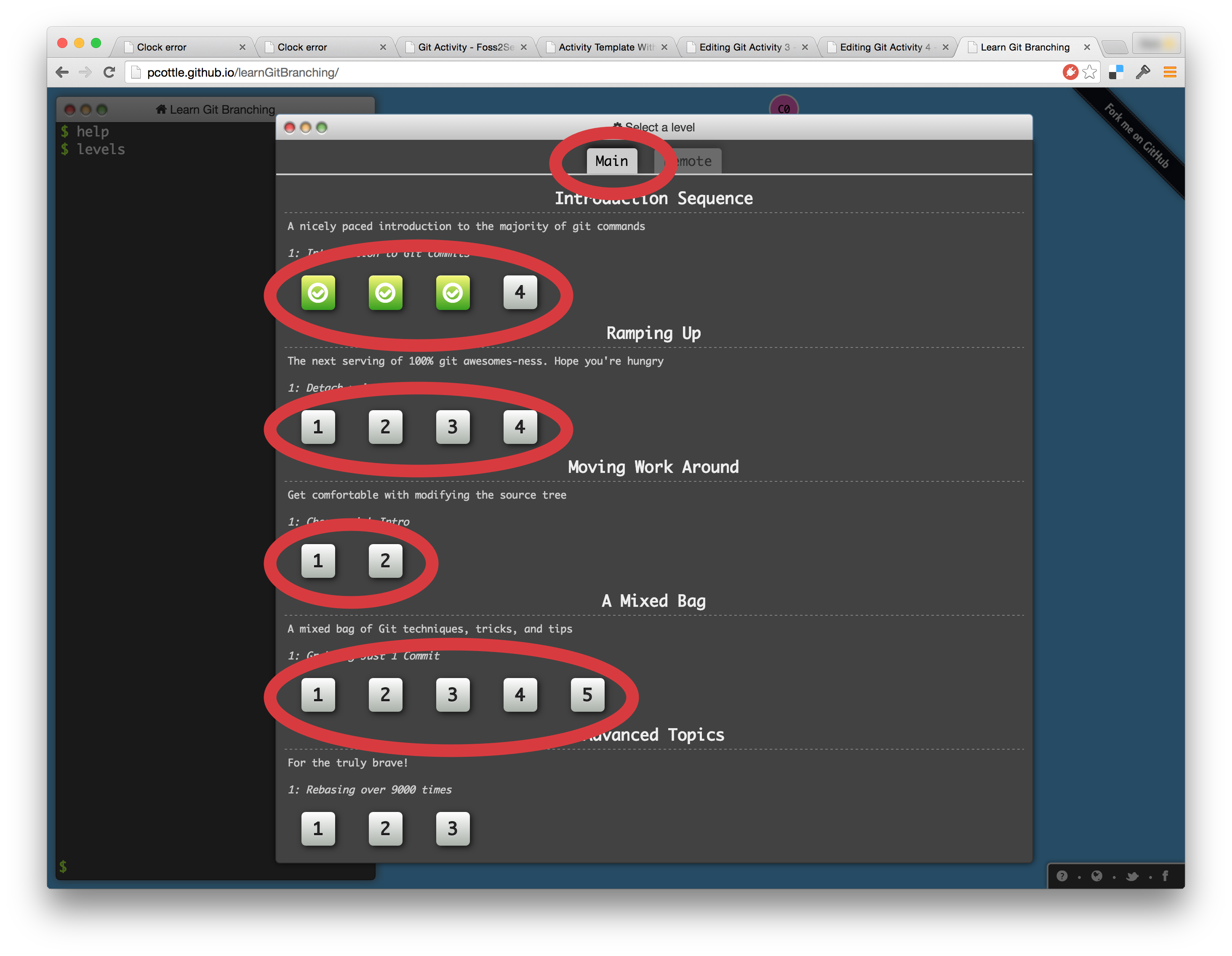Interactive Visualization with Git
(Difference between revisions)
Emily.lovell (Talk | contribs) (→Directions:) |
Emily.lovell (Talk | contribs) |
||
| Line 52: | Line 52: | ||
[[File:LocalGit.png|600px]] | [[File:LocalGit.png|600px]] | ||
| − | |||
| − | |||
| − | |||
| − | |||
| − | |||
| − | |||
| − | |||
| − | |||
| − | |||
| − | |||
| − | |||
| − | |||
| − | |||
| − | |||
| − | |||
| − | |||
| − | |||
| − | |||
| − | |||
| − | |||
| − | |||
| − | |||
| − | |||
| − | |||
| − | |||
| − | |||
| − | |||
| − | |||
| − | |||
| − | |||
| − | |||
| − | |||
| − | |||
| − | |||
| − | |||
Revision as of 22:52, 2 March 2016
| Title | Git: Interactive Visualization |
| Overview | Students learn from an interactive visual git simulator / game. This activity focuses on LOCAL Git functionality (such as that on your laptop, NOT remote internet-based code repositories).
See Git_Activity_4 for the next in the series. |
| Prerequisite Knowledge | Git_Activity and Git_Activity_2 or an introductory understanding of what SCM is about, and basic git commands. |
| Learning Objectives | Students will be able to ...
|
Background:
Is there background reading material?
- All material is provided in this assignment, though references below may be useful:
What is the rational for this activity?
- Getting familiar with git from the command line is not easy. This activity makes it a game!
Directions:
- Go to tutorial at: http://pcottle.github.io/learnGitBranching/
- Complete all activities under the Main and Remote tabs
Additional Information:
| Knowledge Area/Knowledge Unit | SE - Software Engineering / SE Tools and Environments from ACM_Body_of_Knowledge |
| Topic | Software configuration management and version control |
| Level of Difficulty | Medium, as the advanced commands become more difficult to follow |
| Estimated Time to Completion | 2-4 hrs |
| Materials/Environment |
|
| Author | Stoney Jackson, Nick Yeates |
| Source | http://pcottle.github.io/learnGitBranching/ |
| License |
The MIT License (MIT) Copyright (c) 2012 Peter Cottle |
Suggestions to Open Source Mentors:
Suggestions for an open source community member who is working in conjunction with the instructor.
- Mentors might show what websites and resources (Stackoverflow, IRC, etc) they often utilize when they are stuck or something unexpected happens upon committing or branching.
- What troubleshooting steps do they use in their head?
- Do they chat or talk to fellow project-members or work colleagues?